How to use drone deploy – How to use DroneDeploy? This guide dives into mastering this powerful drone mapping software, from setting up your account and connecting your drone to planning flights, processing data, and creating stunning visualizations. We’ll cover everything you need to know, whether you’re a seasoned pro or just starting out with aerial data collection.
We’ll walk you through each step, from choosing the right DroneDeploy plan to understanding flight parameters and troubleshooting common issues. Learn how to generate orthomosaics, 3D models, and point clouds, and discover how to share your work with clients and colleagues. Get ready to unlock the potential of drone technology!
Getting Started with DroneDeploy
DroneDeploy simplifies drone data acquisition and analysis. This section covers account creation, drone connection, and understanding the different subscription plans.
DroneDeploy Plans and Features
DroneDeploy offers various subscription plans catering to different needs and budgets. These plans typically range from basic options for individual users to enterprise-level solutions with advanced features and collaboration tools. Key differences often include data storage limits, processing capabilities, the number of users allowed, and access to advanced analytics. Check the official DroneDeploy website for the most up-to-date pricing and features for each plan.
Creating a DroneDeploy Account and Email Verification
- Visit the DroneDeploy website and click on “Sign Up”.
- Enter your email address and create a password. Choose a strong password that includes uppercase and lowercase letters, numbers, and symbols.
- Check your inbox for a verification email from DroneDeploy. Click the link in the email to confirm your account.
- Once verified, you can start setting up your profile and connecting your drone.
Connecting Your Drone to the DroneDeploy App
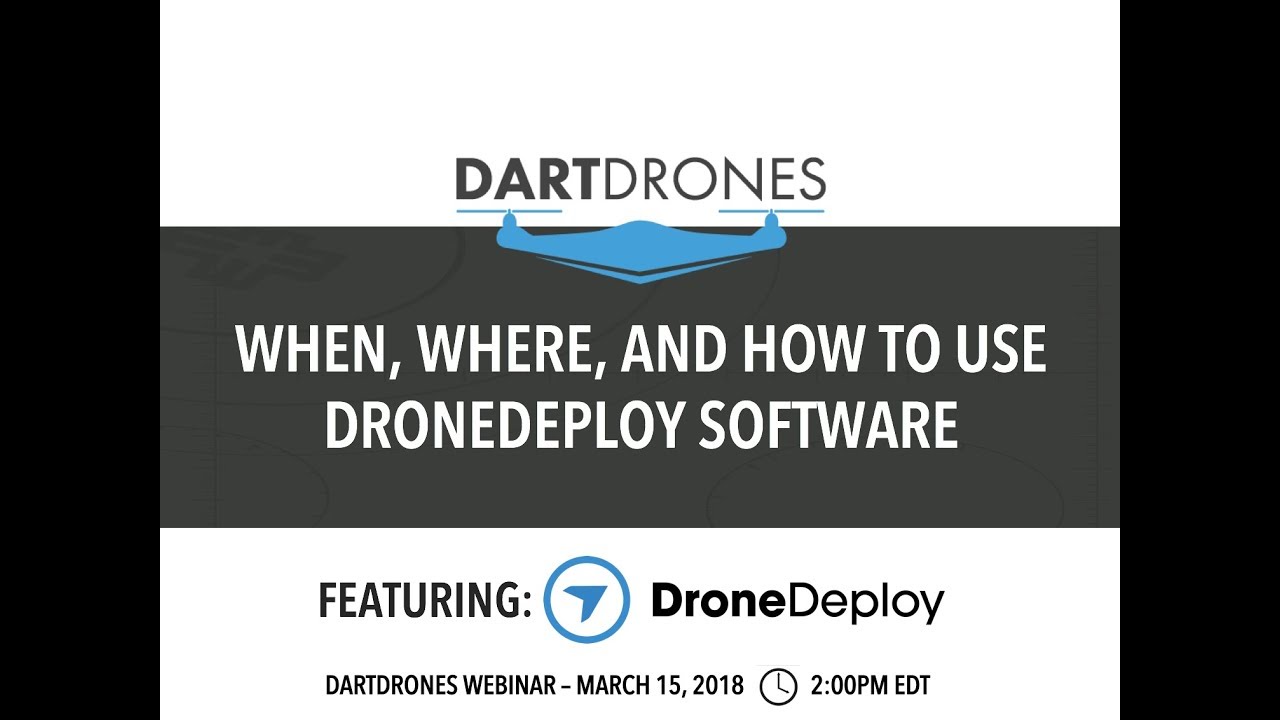
- Open the DroneDeploy mobile app on your smartphone or tablet.
- Ensure your drone is powered on and connected to your mobile device via Wi-Fi.
- Follow the in-app instructions to connect your drone to the DroneDeploy app. This typically involves selecting your drone model and allowing the app access to your drone’s data.
- Once connected, you’ll be able to control your drone and manage flights directly through the DroneDeploy interface.
Supported Drone Models and Compatibility
DroneDeploy supports a wide range of drones from various manufacturers. Compatibility may vary depending on the drone’s firmware and capabilities. Always check the DroneDeploy website for the most current list of compatible drones.
Getting started with drone mapping? Planning your flights and processing the data can seem tricky, but it’s easier than you think! Check out this super helpful guide on how to use DroneDeploy to learn the basics. From mission planning to creating stunning 3D models, mastering DroneDeploy opens up a world of possibilities for your drone projects.
So, dive in and start exploring!
| Drone Model | Compatibility | Flight Time (approx.) | Camera Specs (example) |
|---|---|---|---|
| DJI Phantom 4 RTK | Yes | 30 minutes | 20MP, 1-inch CMOS sensor |
| DJI Mavic 3 | Yes | 40 minutes | 48MP, Hasselblad camera |
| Autel EVO II Pro | Yes | 40 minutes | 48MP, 1-inch CMOS sensor |
| Matrice 300 RTK | Yes | 55 minutes | Variable, depending on camera payload |
Planning Your Drone Flight
Careful flight planning is crucial for efficient and accurate data collection. This section will guide you through creating a flight plan using DroneDeploy, emphasizing key parameters and best practices.
Designing a Sample Flight Plan for Construction Site Inspection
A typical flight plan for a construction site inspection might involve multiple flight areas to capture different sections of the site. The flight plan would be designed to ensure sufficient overlap between images for accurate stitching during data processing. Altitude would be set to provide sufficient ground resolution while maintaining a safe flight distance. Flight speed would be adjusted based on wind conditions and desired data acquisition speed.
DroneDeploy’s intuitive interface allows for easy creation and modification of flight plans.
Defining Flight Parameters: Altitude, Speed, and Overlap

Altitude determines the ground sampling distance (GSD), influencing the level of detail in the final data. Higher altitude means lower GSD and less detail, while lower altitude increases GSD and detail. Speed affects flight time and the number of images captured. Overlap is crucial for photogrammetric processing, ensuring smooth transitions between images and minimizing gaps in the final output.
DroneDeploy provides guidelines for optimal overlap settings, usually around 70-80% sidelap and 60-70% frontlap.
Best Practices for Creating Accurate and Efficient Flight Paths
- Use DroneDeploy’s automated flight planning tools to generate efficient flight paths.
- Ensure sufficient overlap between images to guarantee accurate data processing.
- Consider wind conditions and adjust flight parameters accordingly.
- Plan multiple flights if necessary to cover large areas.
- Always check the battery level before initiating the flight.
Factors to Consider When Choosing a Suitable Flight Area
- Obstacles: Identify and avoid any obstacles in the flight path, such as buildings, trees, or power lines.
- Regulations: Ensure compliance with local drone regulations and airspace restrictions.
- Weather conditions: Avoid flying in adverse weather conditions such as strong winds, rain, or fog.
- Signal strength: Ensure a strong GPS signal and a stable connection between the drone and the controller.
- Safety: Always prioritize safety and maintain a safe distance from people and property.
Executing the Drone Flight
This section covers uploading flight plans, pre-flight checks, troubleshooting, and a comprehensive checklist for a successful drone flight.
Uploading a Flight Plan to Your Drone
- Open the DroneDeploy app and select your flight plan.
- Ensure your drone is connected to the app and has sufficient battery power.
- Follow the in-app instructions to upload the flight plan to your drone.
- The drone will then automatically execute the flight plan, capturing images according to the specified parameters.
Pre-Flight Checks and Safety Procedures
- Check the drone’s battery level and ensure it is fully charged.
- Inspect the drone for any physical damage or loose parts.
- Verify GPS signal strength and stability.
- Check weather conditions and ensure they are suitable for flight.
- Review the flight plan and ensure it is accurate and safe.
- Inform relevant authorities of your intended flight path, if required.
Troubleshooting Common Issues During Drone Flight Operations
Common issues include GPS signal loss, low battery warnings, and unexpected drone behavior. DroneDeploy’s app usually provides troubleshooting tips within the app itself, guiding users through resolving many common issues. If the issue persists, consult the drone manufacturer’s support documentation.
Getting started with drone mapping? First, you’ll need a solid flight plan. Then, check out this awesome resource on how to use DroneDeploy to learn about uploading your flight data and processing it into beautiful maps. Finally, mastering how to use DroneDeploy will significantly improve the efficiency of your drone operations.
Checklist for Before, During, and After a Drone Flight
A comprehensive checklist ensures a smooth and safe flight operation. The checklist should cover pre-flight inspections, in-flight monitoring, and post-flight data retrieval and storage.
- Before Flight: Battery check, drone inspection, GPS signal check, weather check, flight plan review, authorization check.
- During Flight: Monitor battery level, observe drone behavior, maintain safe distance from obstacles, and note any anomalies.
- After Flight: Secure the drone, download flight data, review flight logs, inspect drone for damage, store data safely.
Processing and Analyzing Drone Data
This section explains data processing options in DroneDeploy, including generating orthomosaics, 3D models, and point clouds.
Data Processing Options in DroneDeploy
DroneDeploy offers automated data processing workflows. Users can choose from different processing options depending on their needs and project requirements. These options usually include varying levels of processing speed and accuracy, with trade-offs between processing time and detail.
Generating Orthomosaics, 3D Models, and Point Clouds
- Upload the captured images to the DroneDeploy platform.
- Select the desired processing options (orthomosaic, 3D model, point cloud).
- DroneDeploy will automatically process the images using its sophisticated algorithms.
- Once processing is complete, the generated outputs will be available for download or viewing within the platform.
Comparison of Data Processing Algorithms
DroneDeploy employs advanced photogrammetry techniques for data processing. The specific algorithms used may vary depending on the data and processing options selected. Generally, higher-quality processing requires more processing time. The platform usually provides options to balance processing speed and accuracy based on project needs.
Data Outputs and Their Use Cases
| Data Output Type | File Format | Typical Use Case | Data Size (example) |
|---|---|---|---|
| Orthomosaic | GeoTIFF | Site mapping, area measurement | 100-500 MB |
| 3D Model | OBJ, LAS | Volume calculation, 3D visualization | 500 MB – several GB |
| Point Cloud | LAS, XYZ | Precise measurements, terrain analysis | 1-10 GB |
| Index Map | Quick overview of the project area | 1-10 MB |
Sharing and Collaborating on Projects
DroneDeploy facilitates seamless collaboration on projects through its various sharing and team management features.
Sharing Processed Data and Reports

- Select the processed data or report you wish to share.
- Use the sharing options within DroneDeploy to generate a shareable link or download the data.
- Share the link with clients or colleagues via email or other communication channels.
Collaboration Features in DroneDeploy
DroneDeploy offers features such as project invitations, role assignments, and real-time collaboration tools. These tools enable multiple users to work on the same project simultaneously, streamlining the workflow and improving efficiency.
Inviting Team Members and Assigning Roles and Permissions
- Navigate to the project settings in DroneDeploy.
- Use the “Invite Members” feature to add team members to the project.
- Assign roles and permissions to each team member, controlling their access to project data and functionalities.
Workflow for Managing a Drone Mapping Project
A typical workflow might involve initial project setup, flight planning, data acquisition, data processing, analysis, report generation, and final delivery to the client. DroneDeploy streamlines this process through its integrated tools and collaborative features.
Advanced DroneDeploy Features
DroneDeploy offers advanced features for detailed site analysis, progress tracking, and integration with other platforms.
Using DroneDeploy’s Measurement Tools
DroneDeploy’s measurement tools allow for accurate measurement of distances, areas, and volumes directly on the processed data. This eliminates the need for manual measurements on the ground, saving time and improving accuracy.
Progress Tracking and Change Detection
By comparing data sets from different points in time, DroneDeploy can identify changes on a site, useful for construction progress monitoring or environmental impact assessments. This capability allows for efficient tracking of project progress and identification of potential issues.
Integration with Other Software Platforms
DroneDeploy integrates with various other software platforms, expanding its capabilities and improving workflow efficiency. These integrations often include CAD software, GIS platforms, and project management tools.
Advanced Analytics Capabilities
DroneDeploy offers advanced analytics capabilities, allowing users to derive valuable insights from aerial data. These capabilities often include automated feature extraction, volumetric calculations, and other data-driven analysis tools.
Visualizing Drone Data: How To Use Drone Deploy
Effective data visualization is crucial for conveying insights from drone data. This section covers creating compelling visualizations using DroneDeploy’s tools.
Creating Compelling Visualizations, How to use drone deploy
DroneDeploy provides various tools for creating high-quality visualizations, including interactive maps, 3D models, and detailed reports. These visualizations are essential for communicating project findings to clients or stakeholders.
Examples of Effective Data Presentations
Effective presentations often include clear labeling, intuitive navigation, and relevant annotations. Visualizations should highlight key findings and insights, making it easy for the audience to understand the data.
Creating High-Resolution Orthomosaics
High-resolution orthomosaics provide detailed ground imagery with accurate color representation and minimal distortion. The ground sampling distance (GSD) determines the level of detail, with lower GSD values indicating higher resolution. Color accuracy is important for accurate interpretation of the data.
Different Visualization Options and Their Applications
- 2D Maps (Orthomosaics): Site mapping, area measurement, feature identification.
- 3D Models: Volume calculation, terrain analysis, 3D visualization.
- Point Clouds: Precise measurements, detailed terrain analysis, object detection.
- Reports: Summarizing key findings, presenting data in a user-friendly format.
By now, you should have a solid grasp of how to use DroneDeploy to efficiently plan, execute, and analyze drone flights. Remember, practice makes perfect! Experiment with different features, refine your flight plans, and explore the various data visualization options to maximize the value of your aerial data. The possibilities are endless!
Question Bank
What types of drones are compatible with DroneDeploy?
DroneDeploy supports a wide range of drones from various manufacturers. Check their website for the most up-to-date compatibility list.
How much does DroneDeploy cost?
DroneDeploy offers various subscription plans catering to different needs and budgets. Visit their pricing page for details.
Can I use DroneDeploy offline?
No, DroneDeploy requires an internet connection for most of its functionalities, including flight planning and data processing.
What kind of storage do I need for DroneDeploy projects?
The storage needed depends on the size and resolution of your projects. Larger projects with high-resolution imagery will require significantly more storage space.
